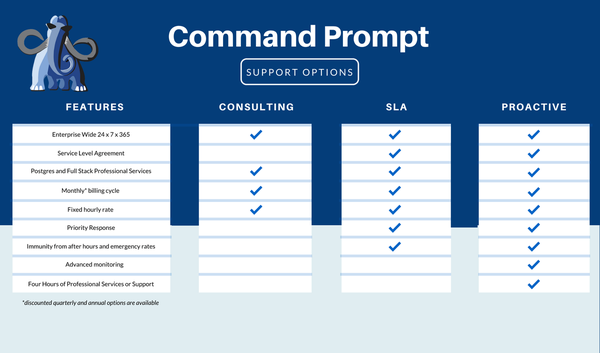AWS offers the user an Amazon RDS to create databases using multiple engines available on the platform. Amazon RDS allows the user to create a PostgreSQL database using either a PostgreSQL engine or an Aurora PostgreSQL-Compatible engine. The Aurora engine offers improvements in terms of performance due to its architectural patterns on the AWS RDS.
This guide will explain how to set up an Amazon RDS Aurora PostgreSQL-compatible database.
How to Setup Amazon RDS Aurora Postgres Database?
To set up the Amazon RDS Aurora PostgreSQL Compatible database, head into the RDS dashboard from the AWS Management Console:
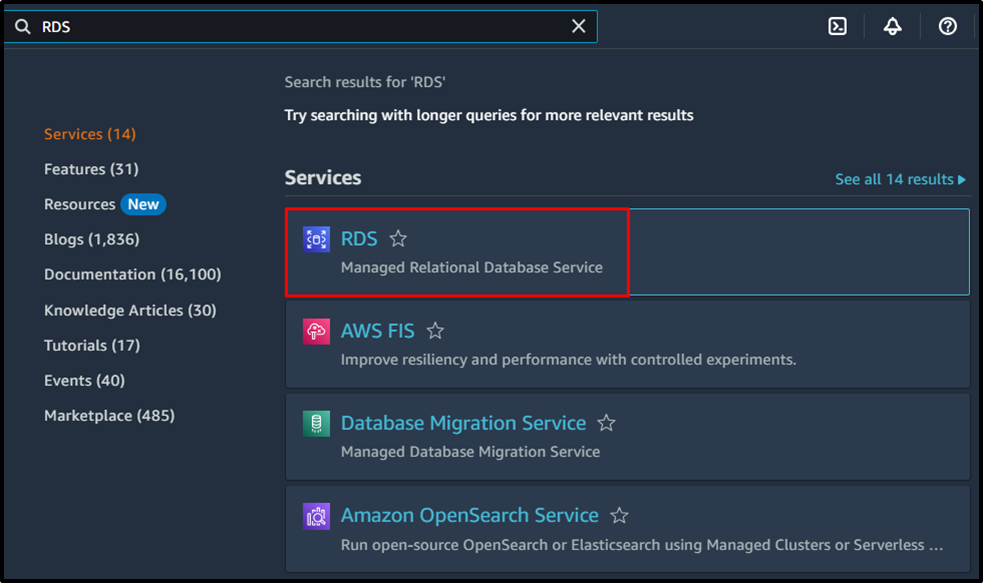
Start configuring the Amazon RDS database by clicking on the “Create database” button from the RDS dashboard:
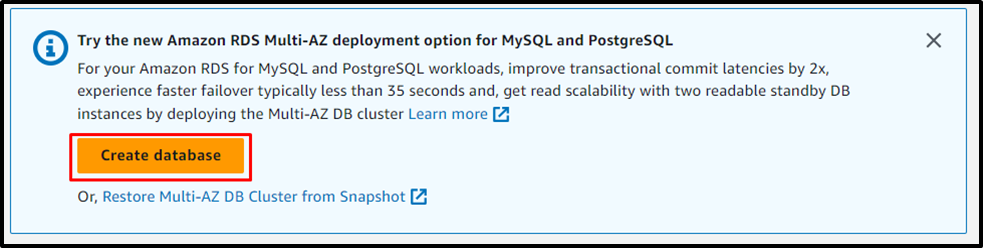
Select the database creation option from the “Standard create” or “Easy create” options to begin the configuration process:
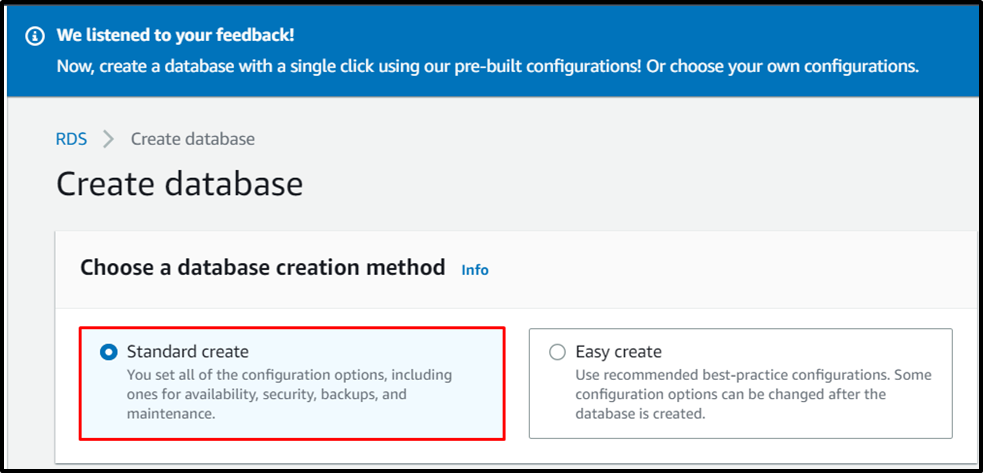
Select the “Aurora (PostgreSQL Compatible)” engine type from the “Engine options” section:
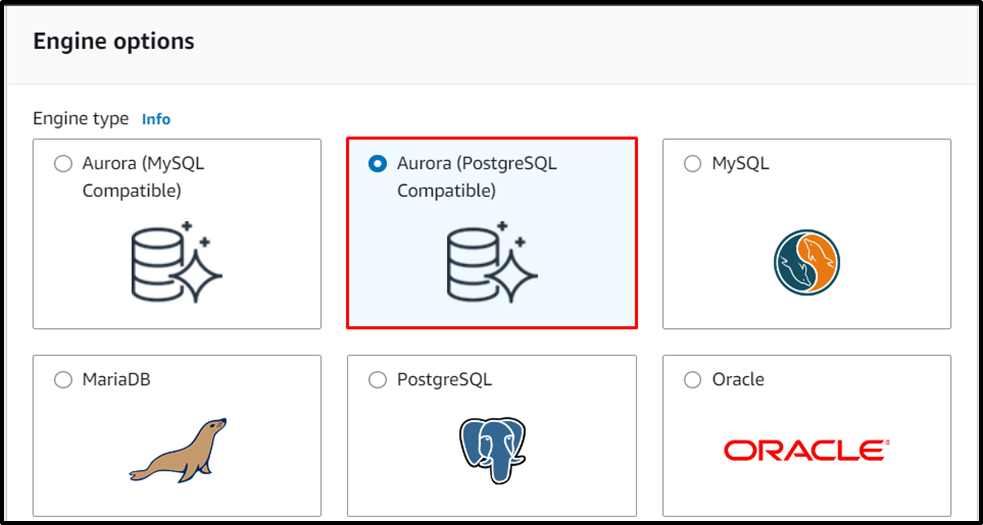
Scroll down the page to select the available versions of the Aurora PostgreSQL Compatible:
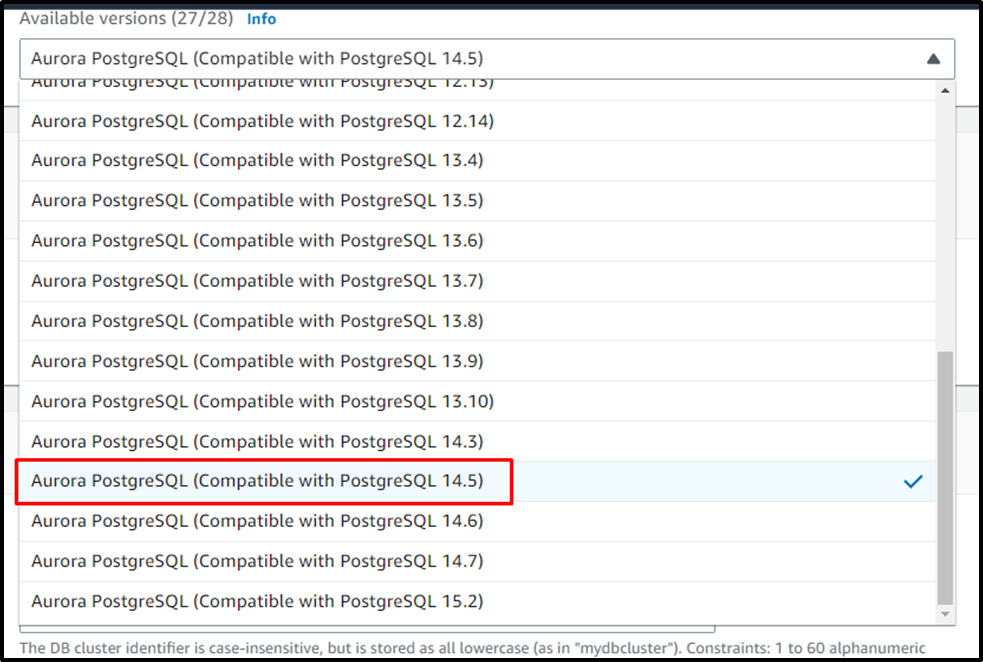
Choose the template of the database by selecting the environment of the instance and typing the database name:
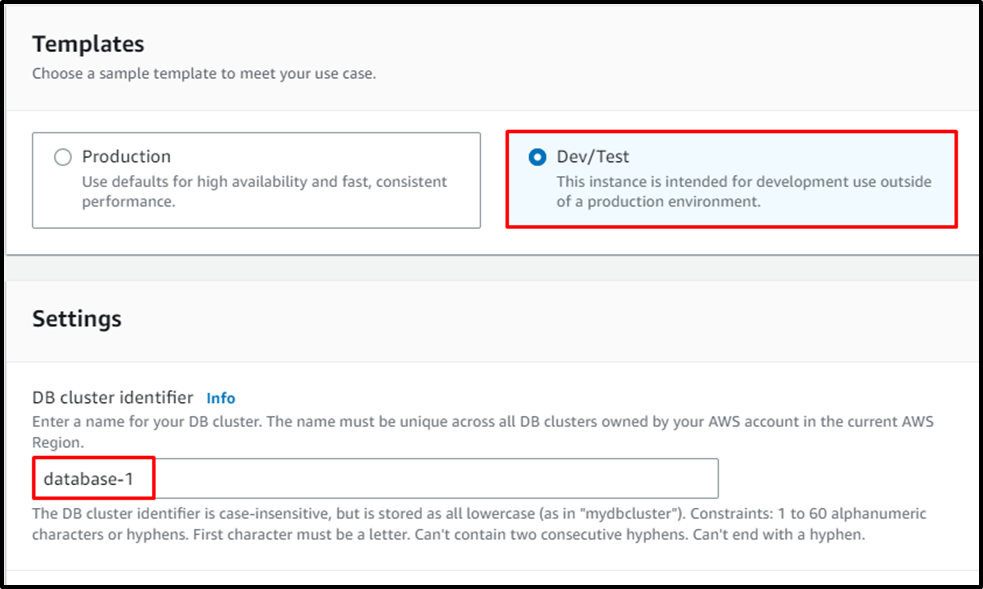
Configure the credentials settings by typing the username and unchecking the box for Auto generating a password:
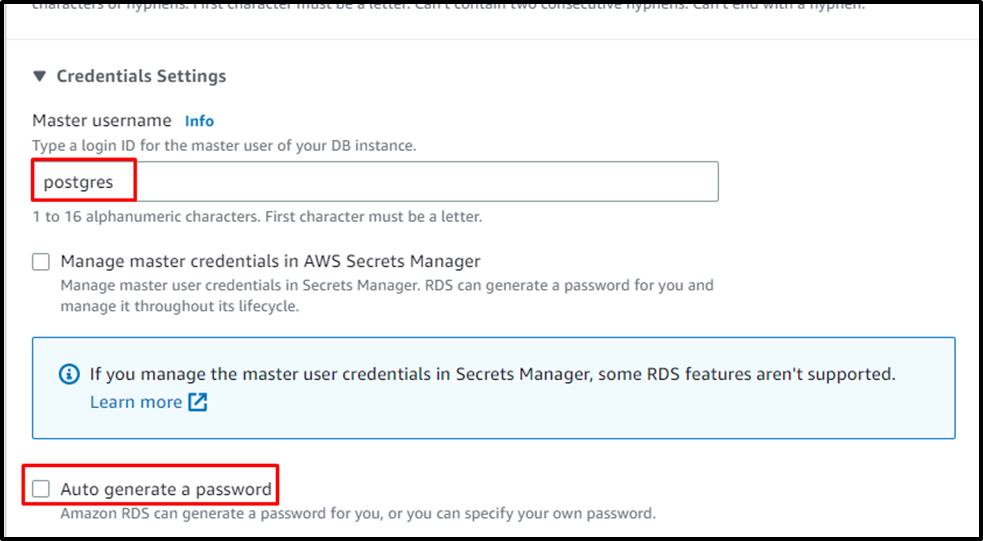
Type the password a couple of times to confirm the password for the database:
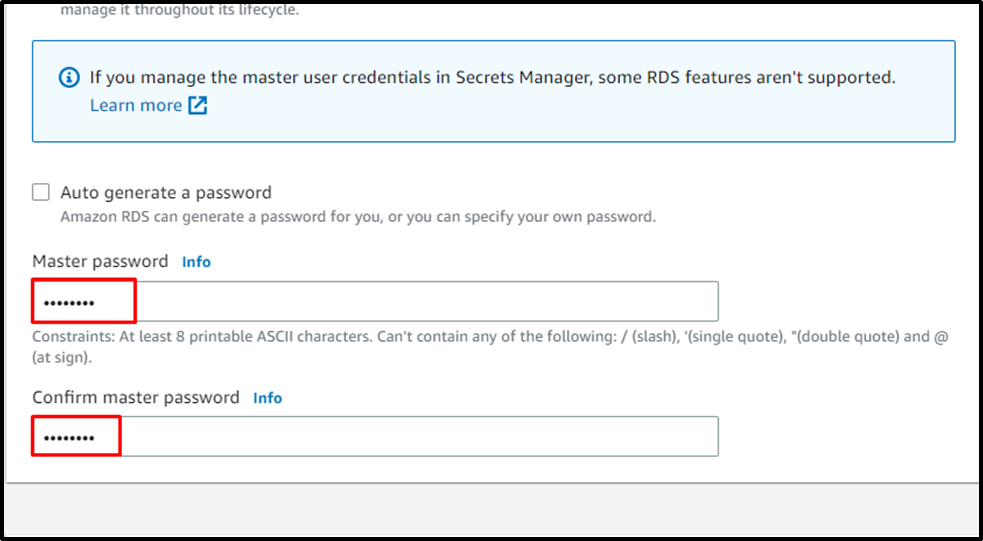
Choose the “Aurora Standard” cluster storage configuration options:
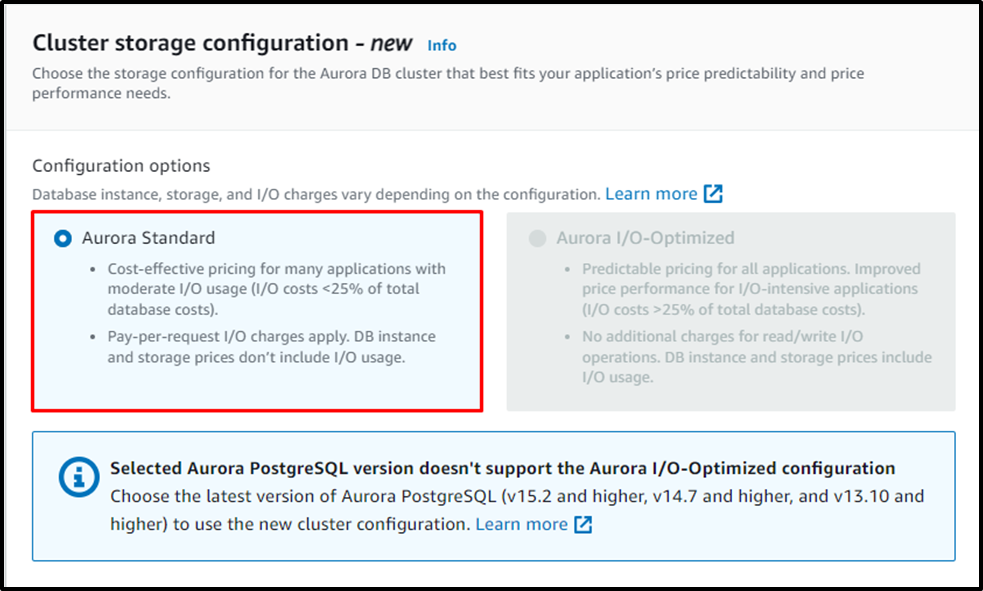
Configure the instance for the database from the “Instance configuration” section as displayed in the screenshot below:
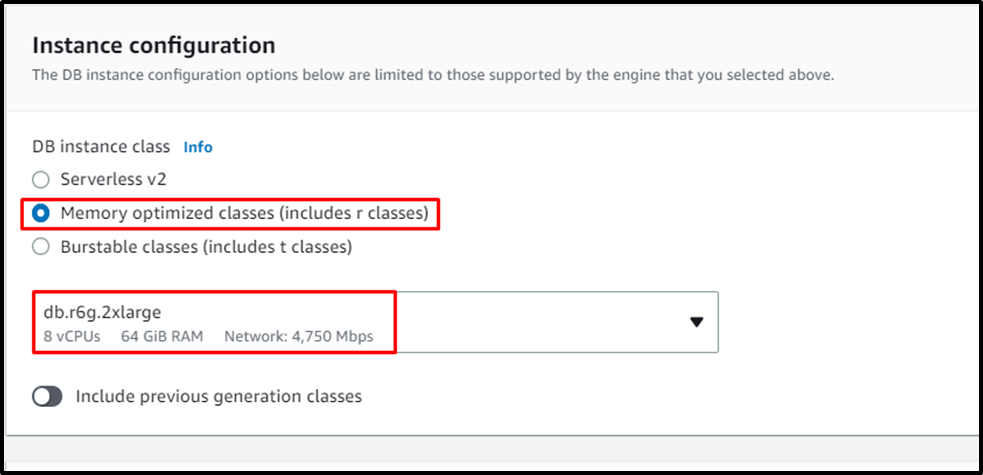
Locate the “Connectivity” section and choose the Compute resource, Network type, and Virtual private cloud settings:
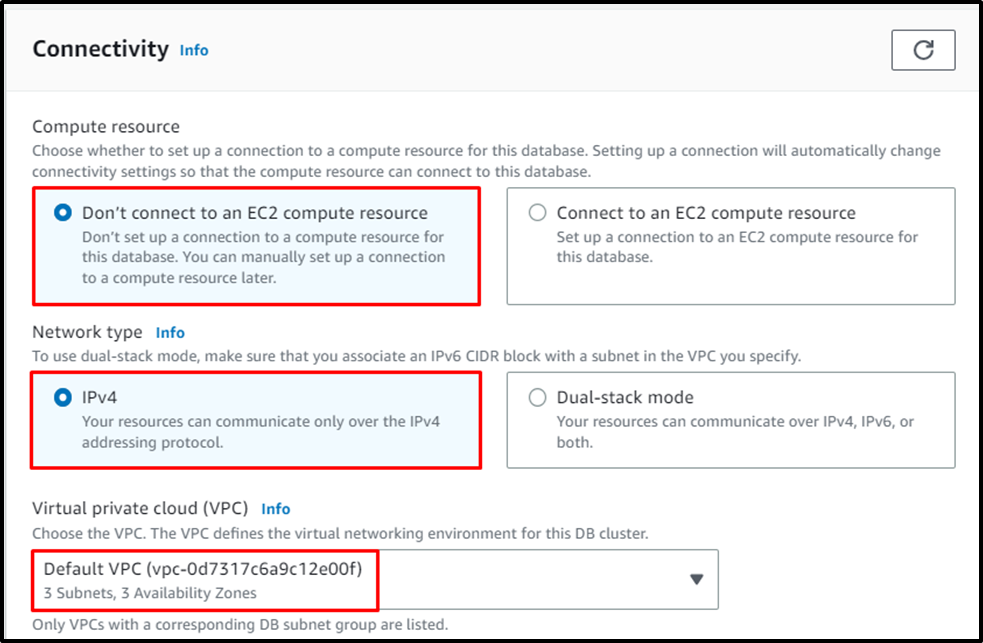
Select the DB subnet group and allow the public access to the RDS database:
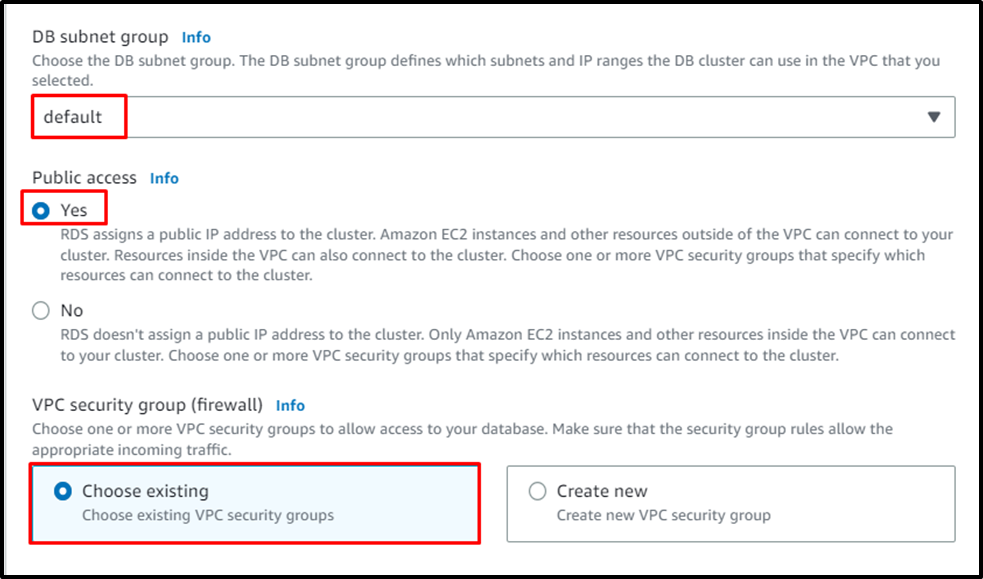
Turn on the Performance insights which will be available for a week and the security will be done by the AWS KMS key offered by the service:
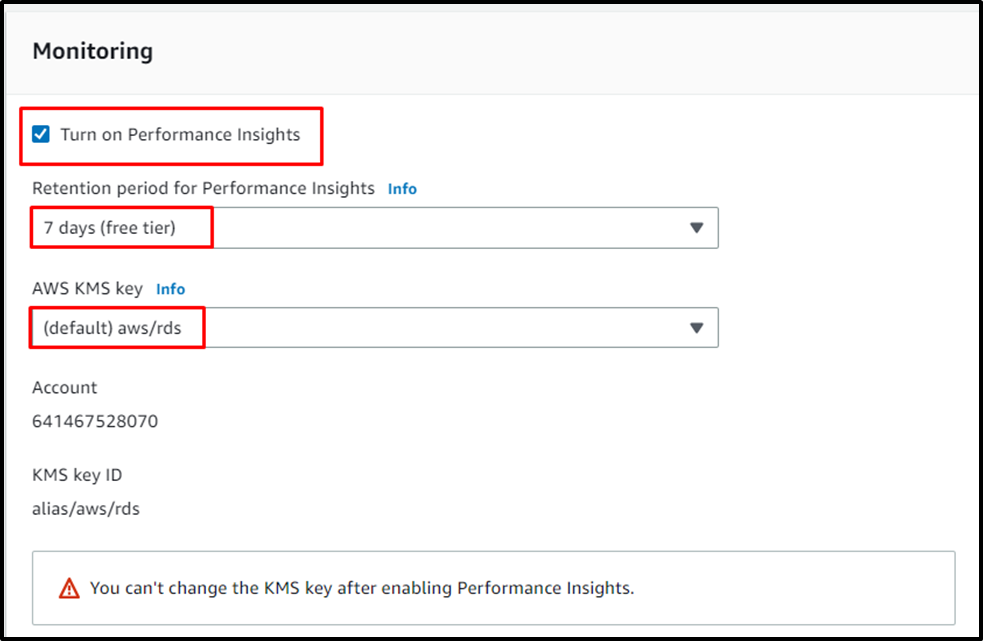
Review all the configurations and complete the database creation process by clicking on the “Create database” button:
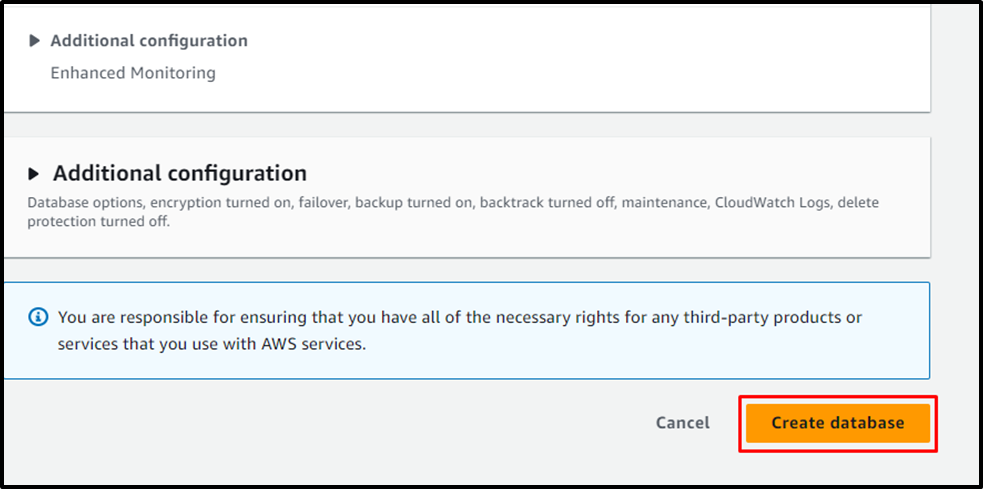
The database has been created successfully with Aurora PostgreSQL Compatible engine:
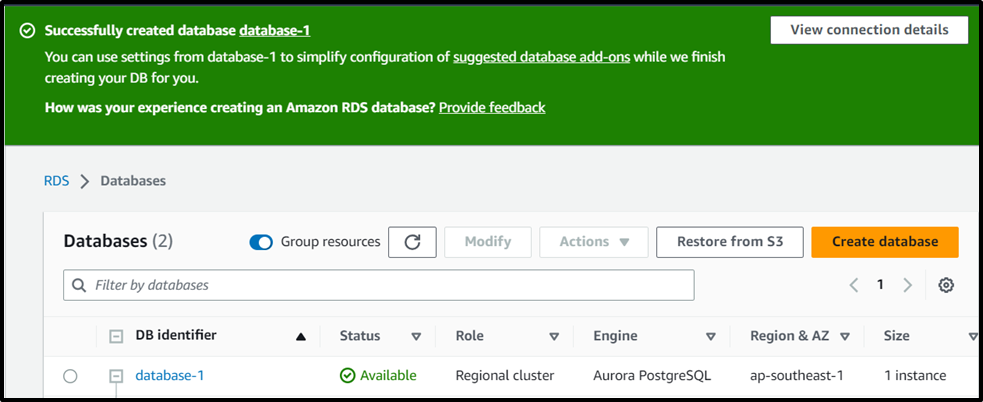
That’s all about setting up an Amazon RDS Aurora PostgreSQL-compatible database.
Conclusion
To set up an Amazon RDS Aurora PostgreSQL database, simply head inside the RDS dashboard from the AWS console. Select the database creation option to start the database creation process by configuring its engine type with its versions compatible with PostgreSQL. Select the template for the size of the instance and then type the name of the database for its identification. After that, review the configurations before completing the creation of the database.