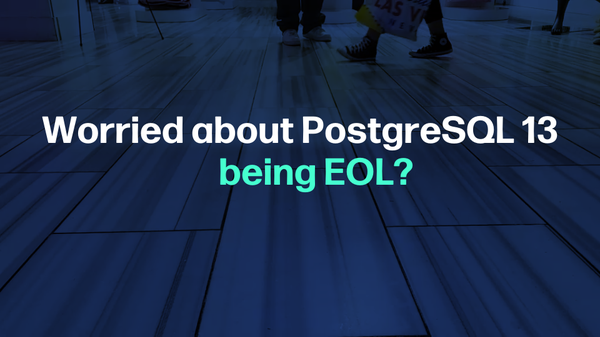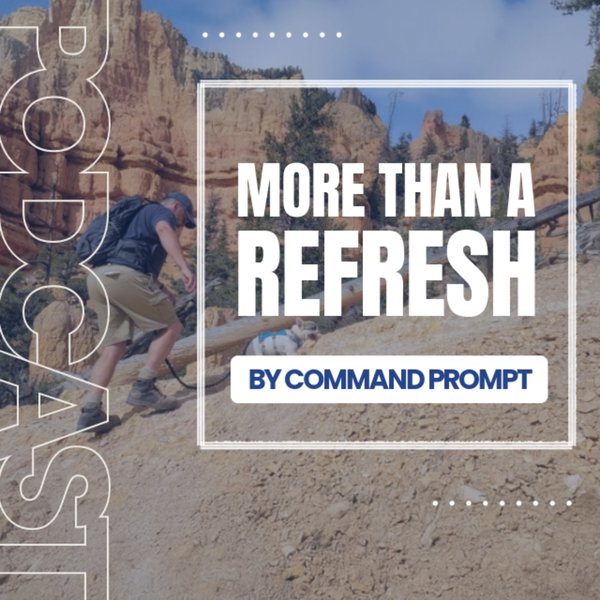Amazon Web Services (AWS) is widely accepted and one of the most popular cloud-providing platforms across the globe. It offers multiple services to get IT resources on the cloud which can be used remotely without having to purchase the actual infrastructure. To create databases and use them by connecting remotely, Amazon RDS is used on AWS.
This post will demonstrate the process of creating an AWS RDS Aurora database in pgAdmin.
Create an AWS RDS Aurora DB in pgAdmin
To create an AWS RDS Aurora Compatible with the PostgreSQL database in pgAdmin, visit the RDS service:
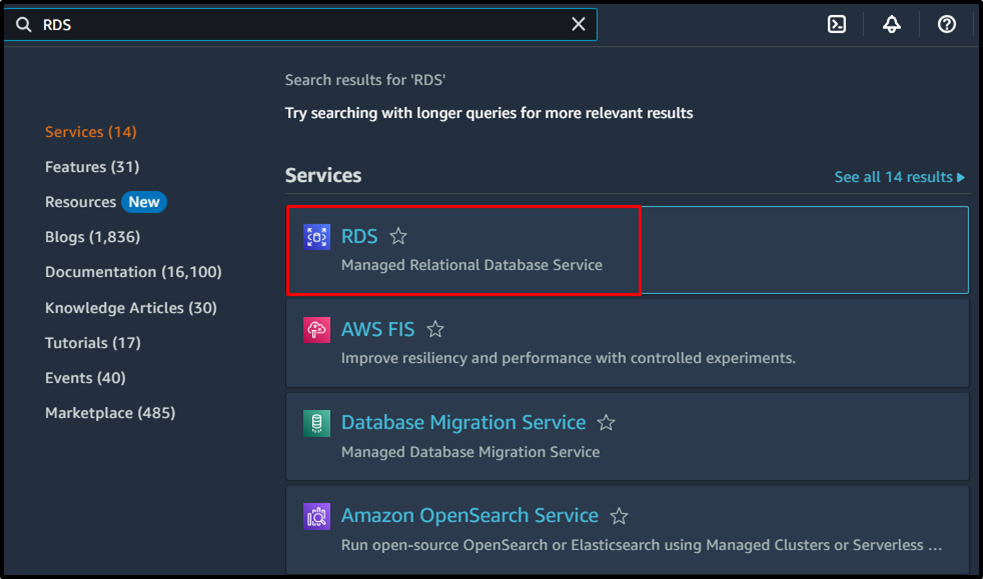
Start the process of creating an RDS database by clicking on its button from the Amazon RDS dashboard:
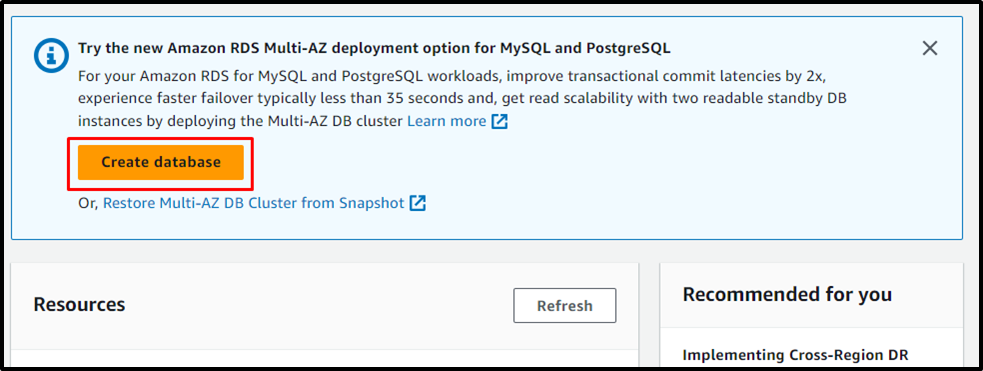
Select the Easy Create method offered by the platform to only configure the necessary settings and everything else will be maintained by the platform:
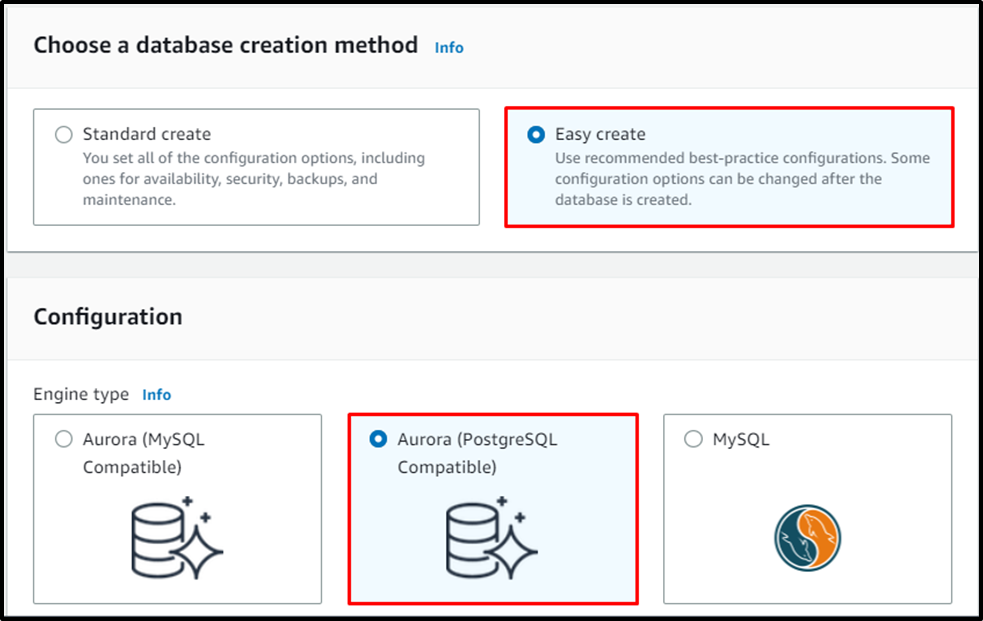
Configure the size of the instance by choosing the Dev/Test option to use the database for testing or development and Production for heavy workloads. After that, type the name of the DB cluster and Master username for the identification of the database:
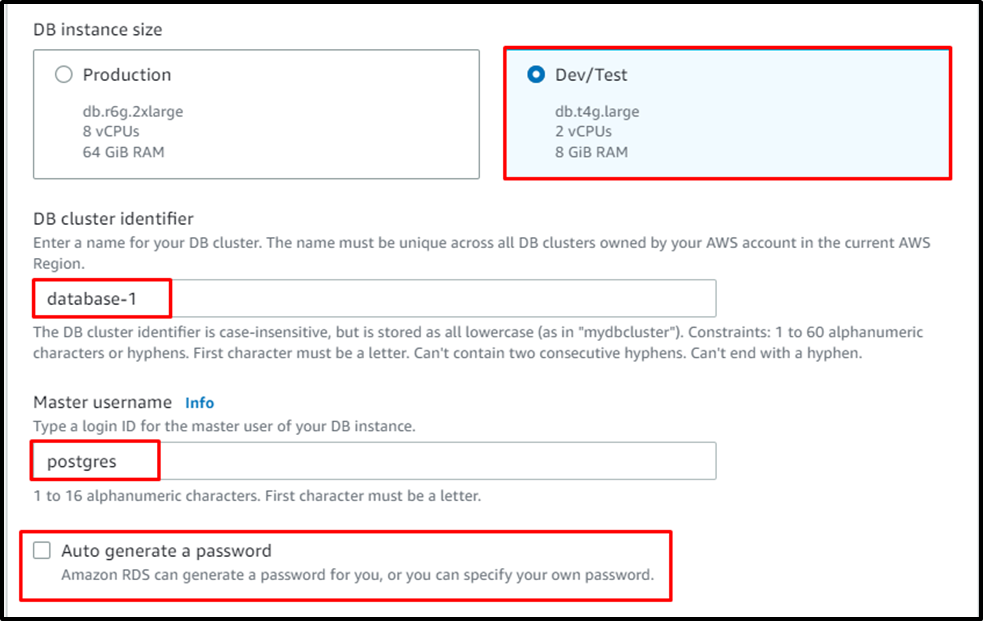
Provide the password for the database and type it twice to confirm it:
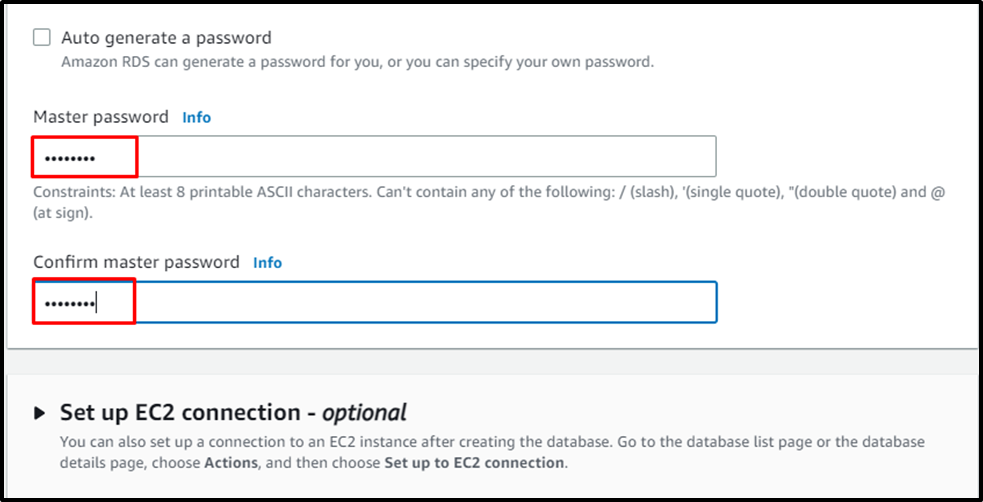
Review the configurations and complete the creation process before clicking on the “Create database” button:
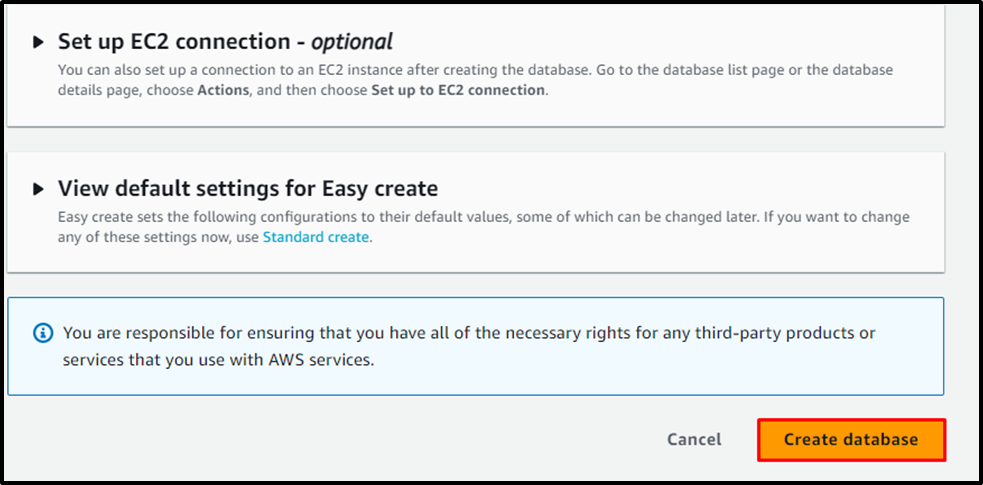
After that, head into the summary of the database by clicking on its name:
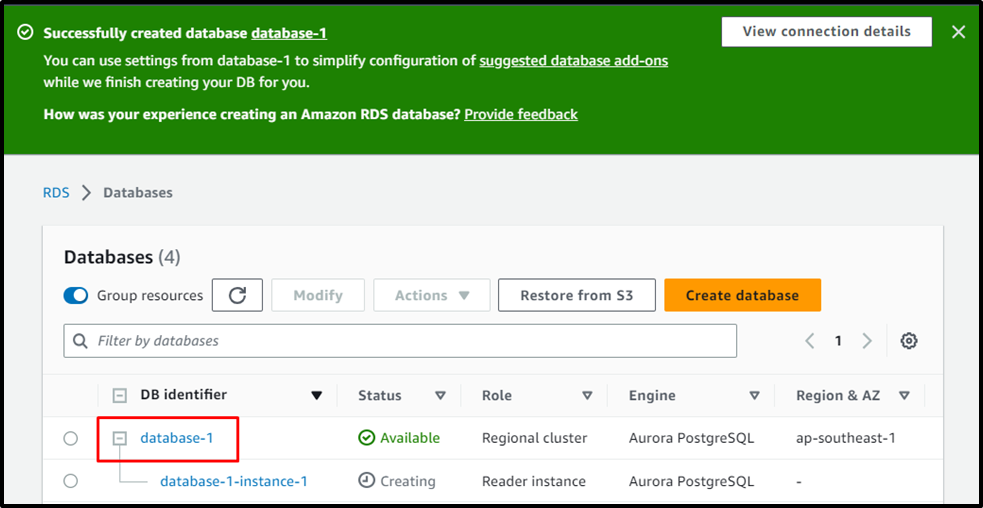
The Connectivity & security section contains the endpoint and port to be used for establishing the connection on pgAdmin:
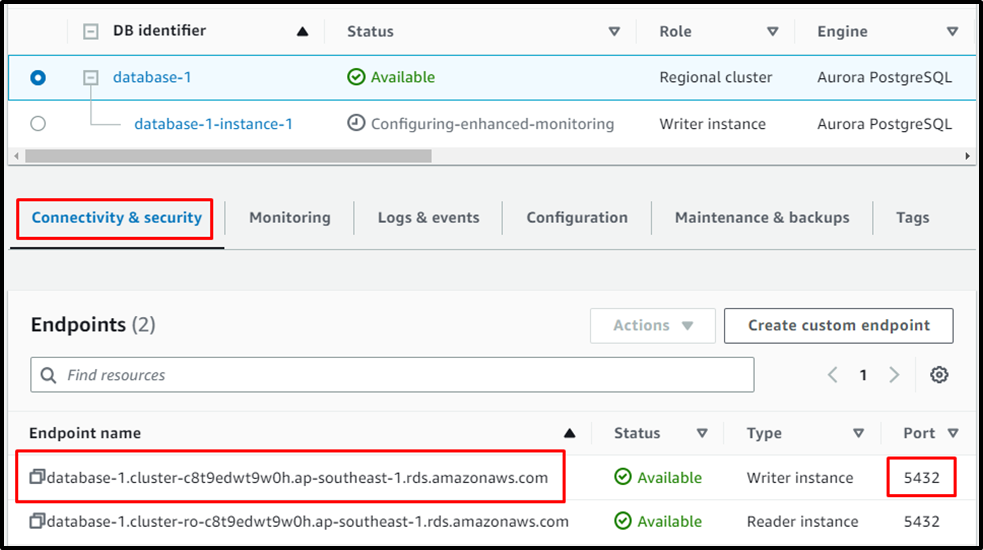
Open the “pgAdmin 4” application from the local system by clicking on the “Open” button:
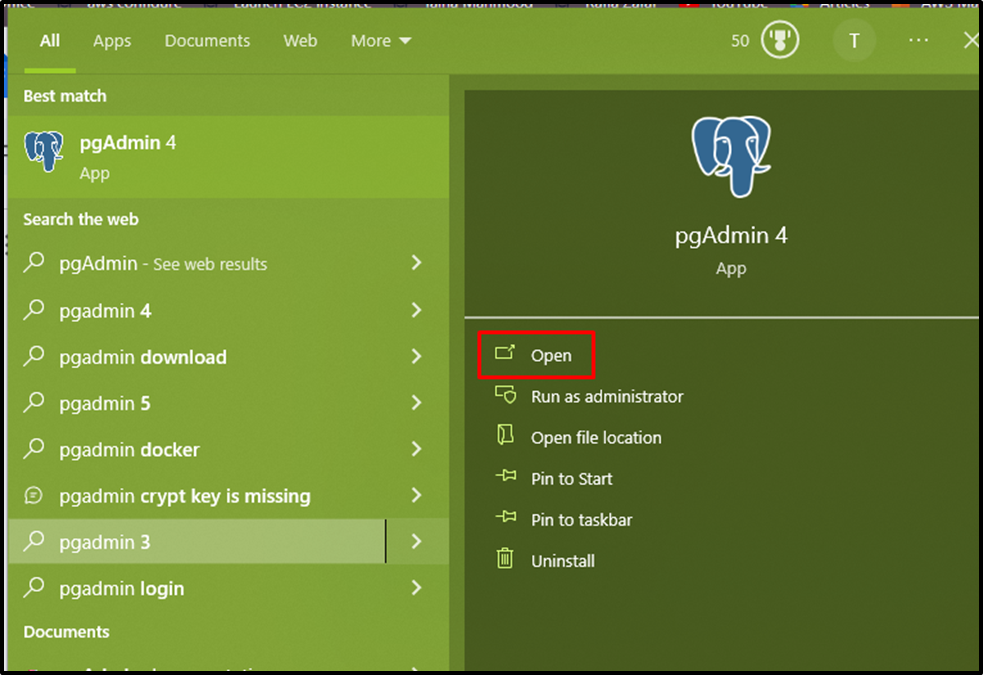
Before using the application, it is required to enter the password to connect to the PostgreSQL server:
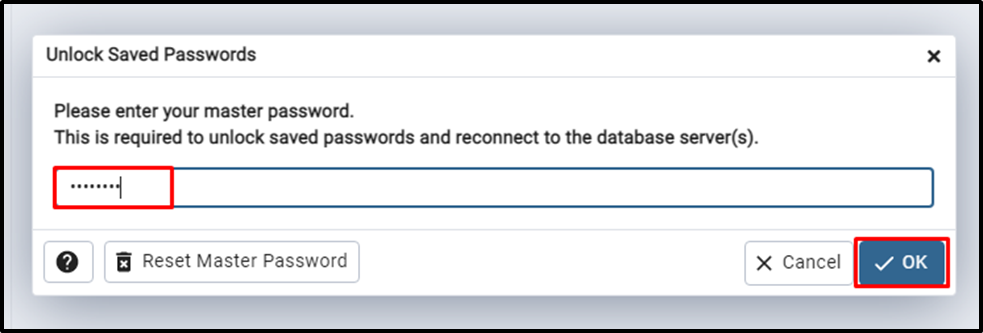
Head into the pgAdmin dashboard to Connect the Aurora server by clicking on the “Add New Server” button from the Quick Links section:
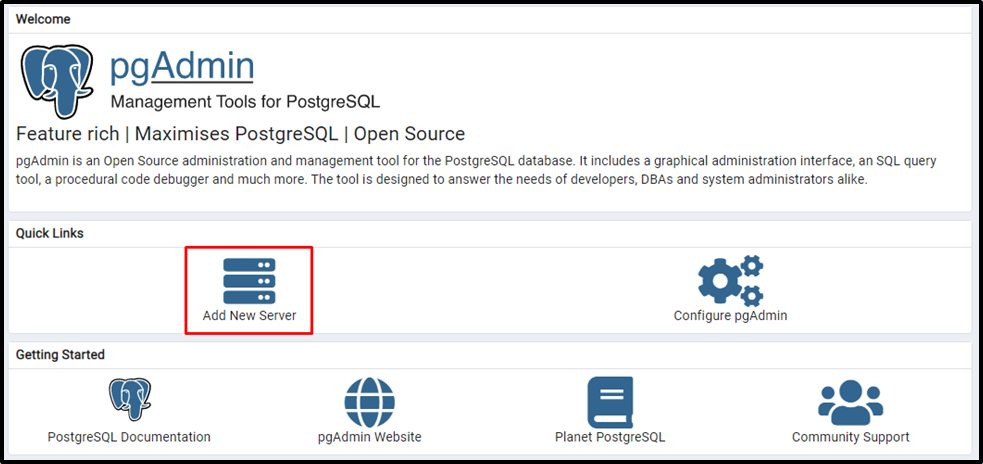
Type the name of the PostgreSQL server from the General section:
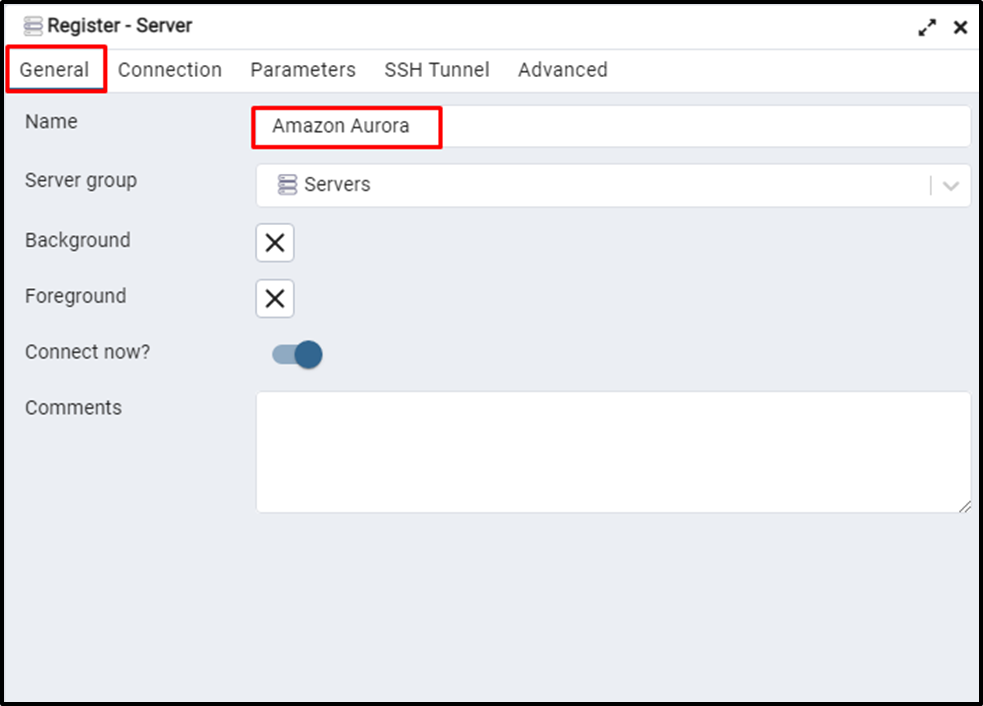
Head into the “Connection” section to type the Hostname/address, port, and password before clicking on the “Save” button:
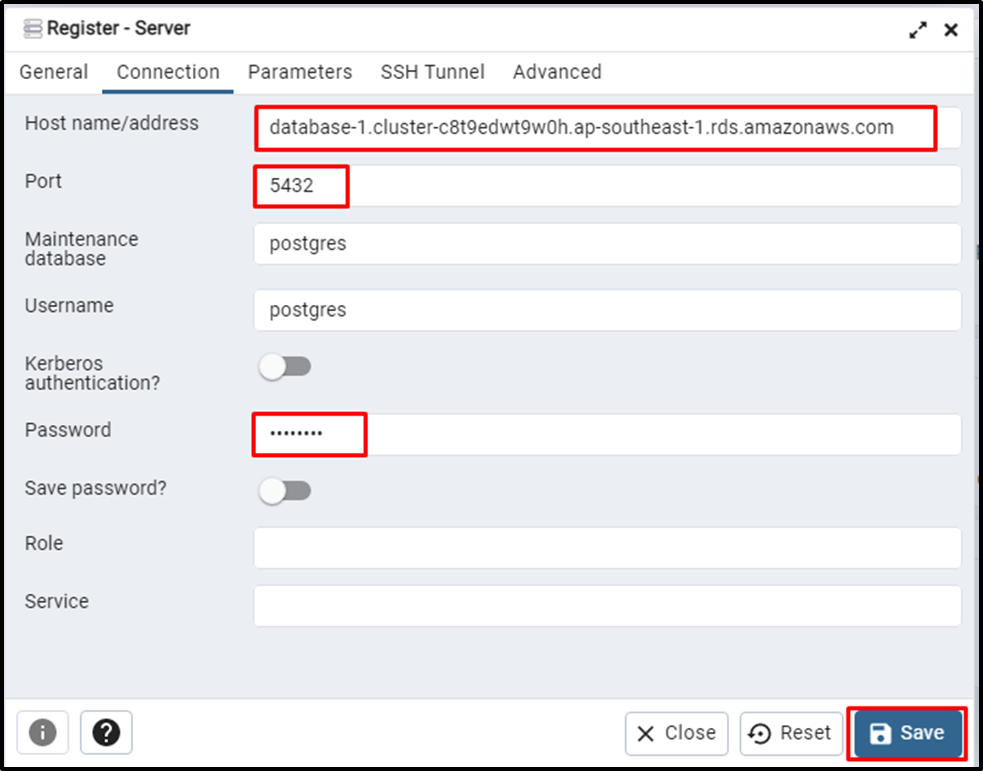
The server connection has been established with the “postgres” database using pgAdmin 4:
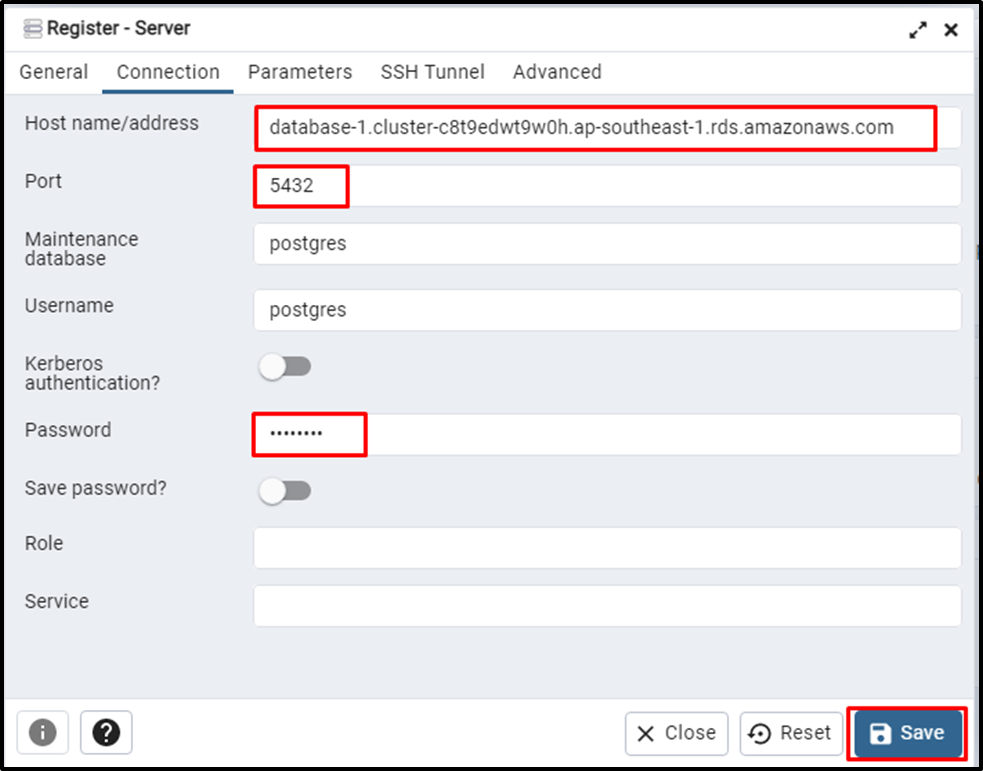
That’s all about creating an AWS RDS Aurora PostgreSQL-compatible database in pgAdmin.
Conclusion
To create an AWS RDS Aurora database in pgAdmin, head into the RDS dashboard and configure the Aurora database. Once the database is configured, the platform provides an endpoint with the port number that can be used to establish the connection to it. Open the pgAdmin application from the local system and use the endpoint and port number to add the server to it.