PostgreSQL is an open-source platform supporting all features of RDBMS for almost 30 years since its release in the year 1996. ODBC leverages Open Database Connectivity Interface for PostgreSQL. It is the official driver for PostgreSQL. It supports connectivity with the PostgreSQL using its data source by configuring it on the local system after its installation.
This guide will explain how to set up/configure ODBC drivers for PostgreSQL.
How to Setup ODBC Drivers for PostgreSQL
To set up the ODBC drivers for the PostgreSQL database, check the client PostgreSQL details like the database name, server, user, and password:
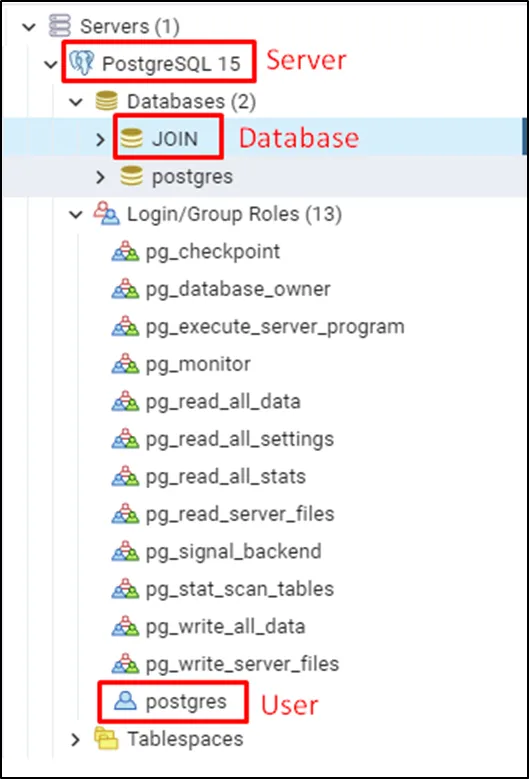
Step 1: Download the ODBC Driver File
To download the driver MSI, simply click here and click on the “Download” button to get the executable file on the local system:
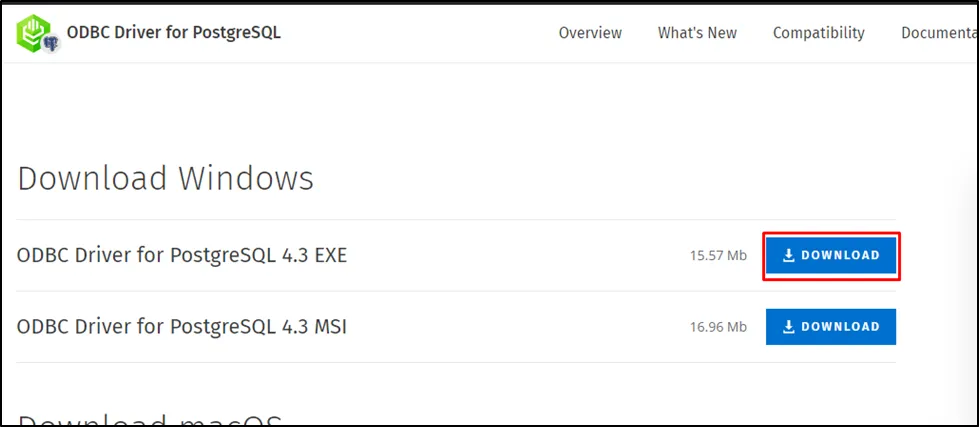
Execute the file and click on the “Next >” button to start the installation process:
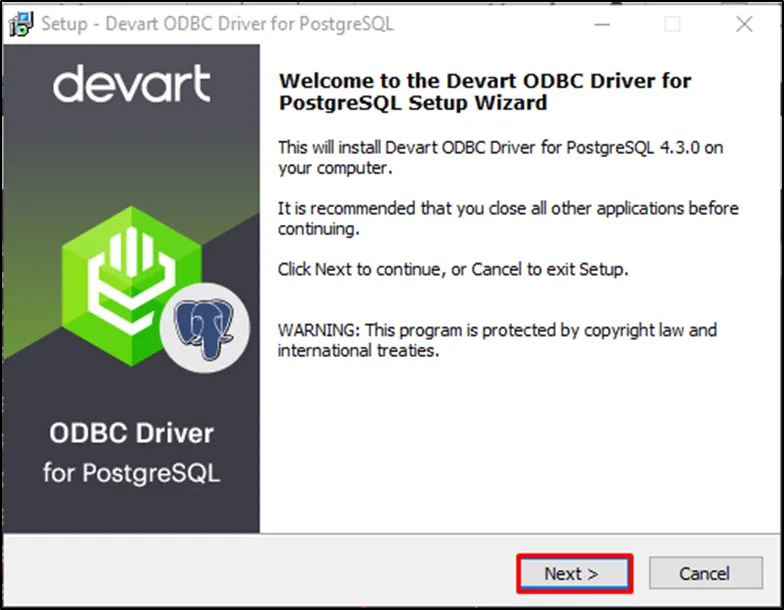
Read the license agreement before choosing the accept option and then click on the “Next >” button:
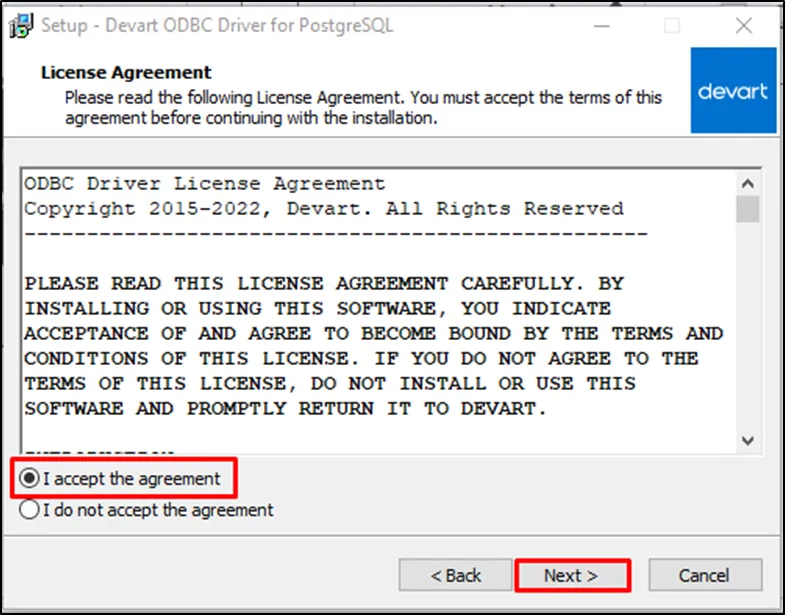
Set the path to install the driver and head to the Next step:
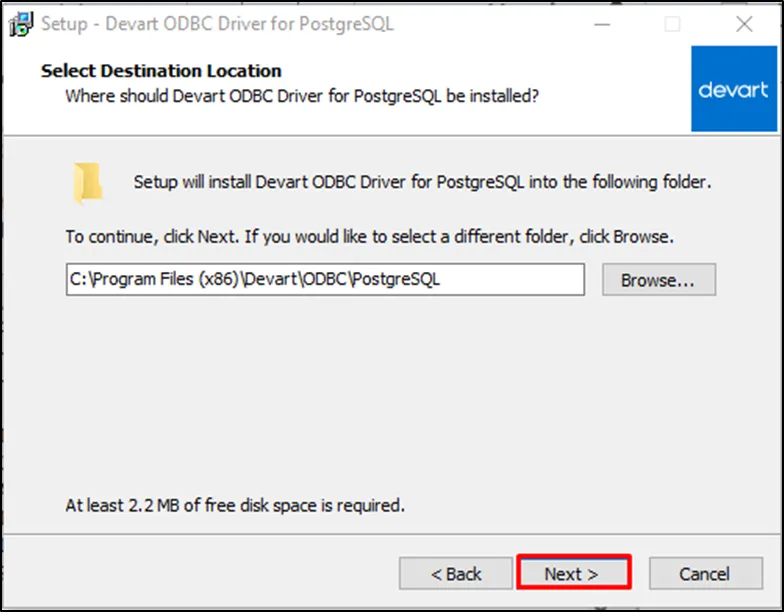
Select the components to install and click on the “Next” button:
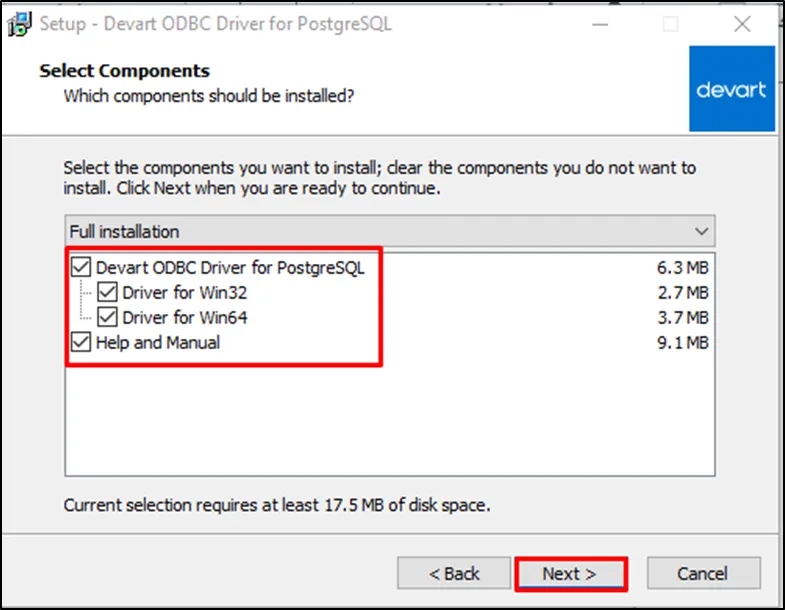
Set the startup folder for ODBC Drivers:
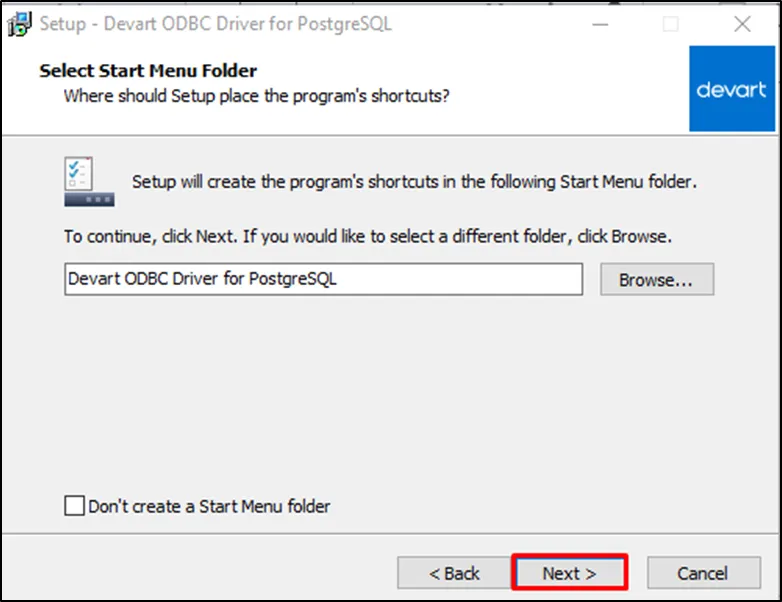
Once the pre-installation requirements are complete, simply click on the “Install” button:
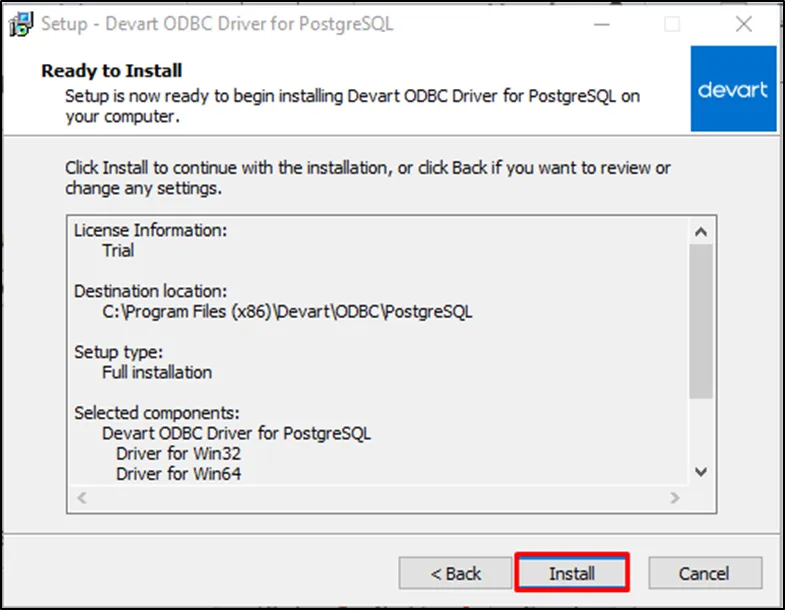
Click on the “Finish” button after the installation is done:
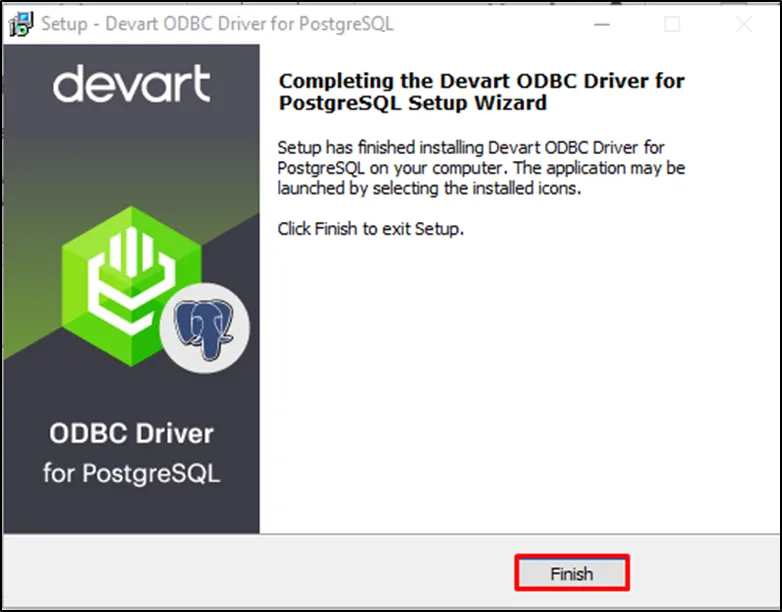
Once the installation process is done, move on to the configuration phase.
Step 2: Configure/Set up OBDC Drivers
Search the ODBC file from the local system and click on the “Run as administrator” button:
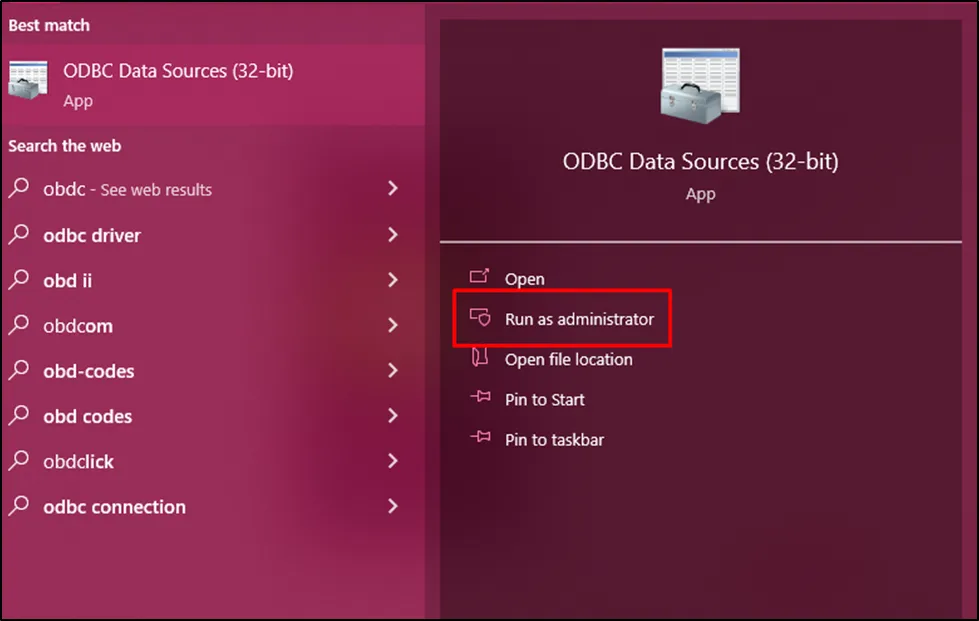
Head into the “System DNS” tab to click on the “Add…” button from the right panel:
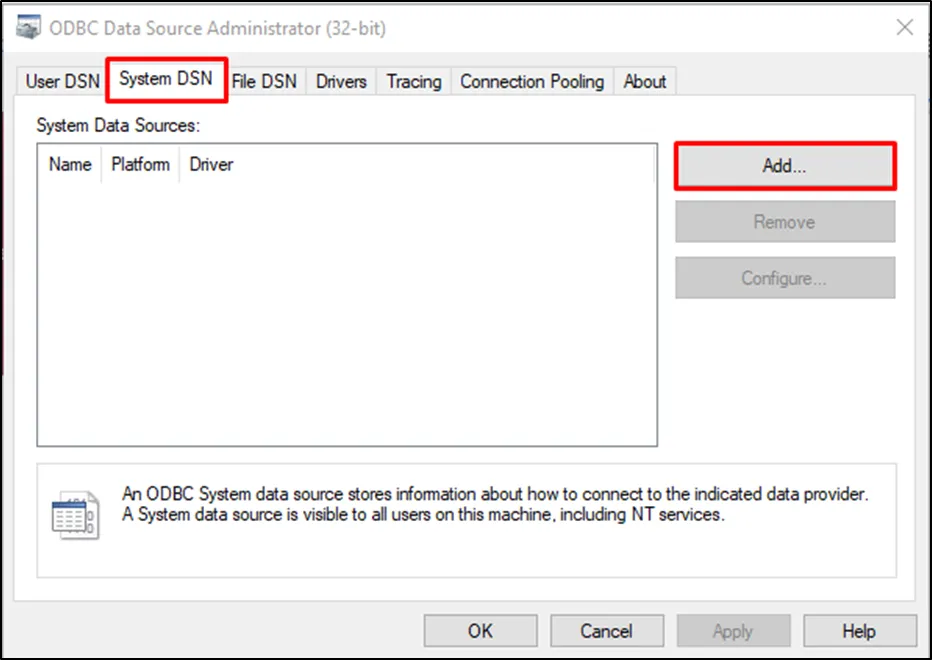
Select the “Devart ODBC Driver for PostgreSQL” data source and click on the “Finish” button:
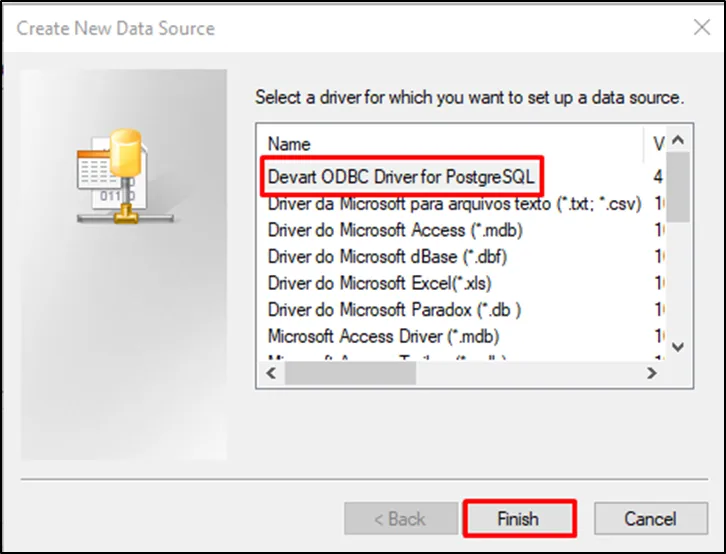
Configure the Driver by providing the credentials for the source and clicking on the “Test Connection” button:
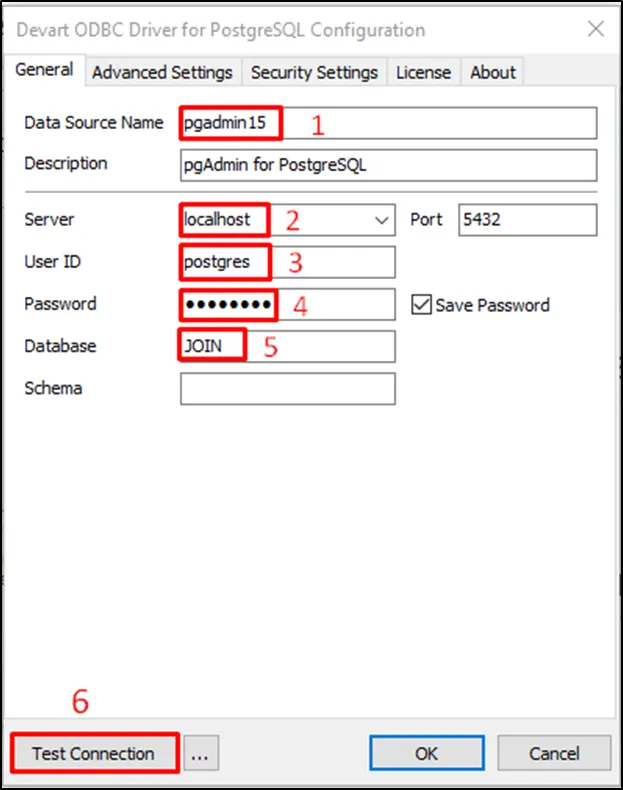
The “Connection successful” message indicates that the configuration is done correctly:
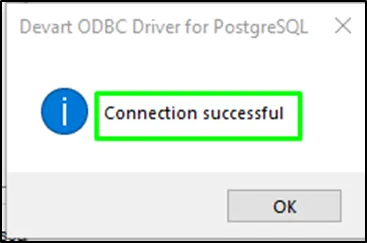
The data source has been added successfully:
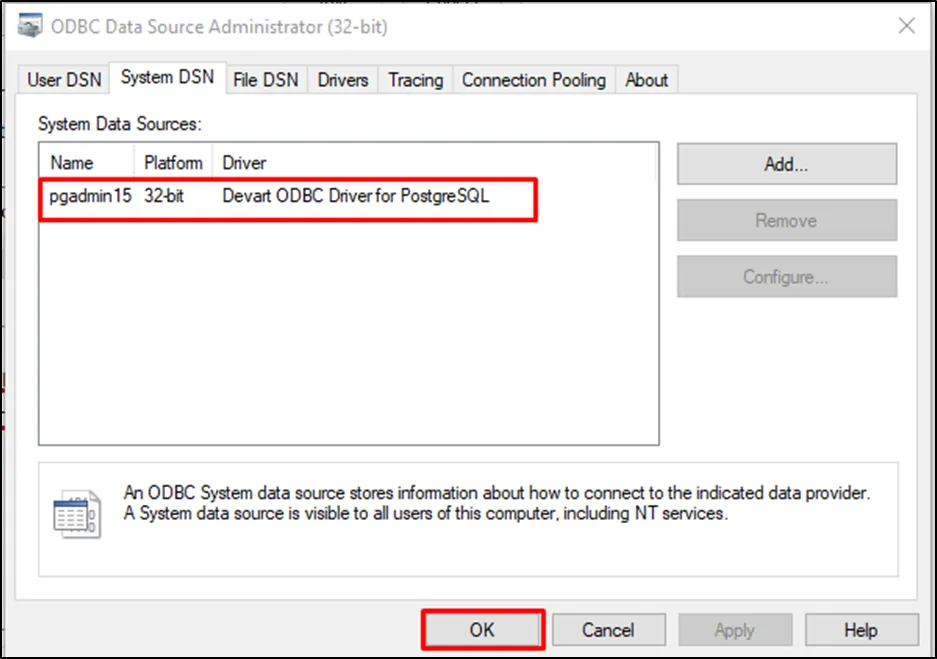
That’s all about configuring ODBC drivers for PostgreSQL.
Conclusion
To set up ODBC drivers for PostgreSQL, download the executable file on the local system from the official website. Execute the file to start the installation of the ODBC drivers on the system by selecting the pre-installation steps and clicking on the “Install” button. Once the drivers are installed on the system, simply configure the data source and test the connection to add the data source. This guide has demonstrated the process of configuring ODBC drivers for PostgreSQL.



